To send out Digital Certifications from your ASHI Dashboard, follow the steps below:
- Login into to your ASHI Training Center Dashboard, and select Classes and then Add Class.
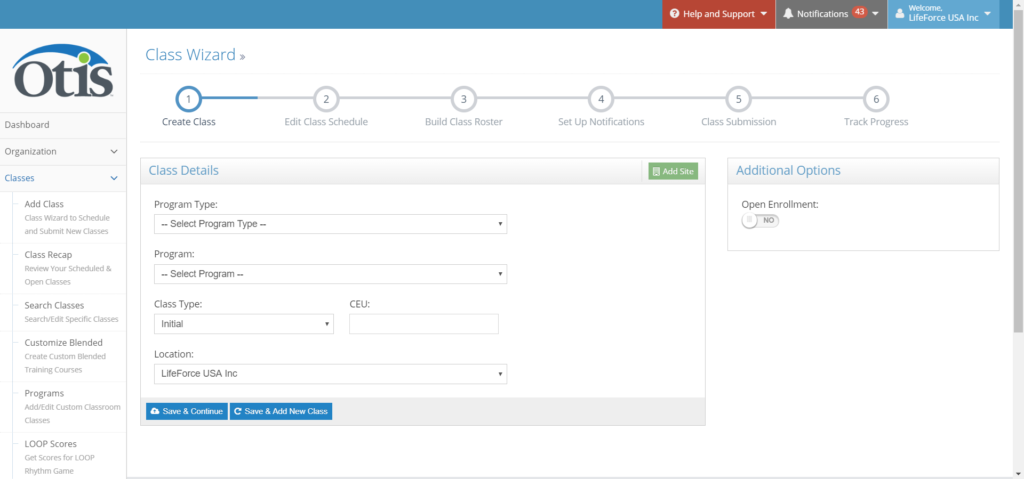
2. For Program Type, Select Digital Cert Cards and fill out the rest of the information appropriately. Click Save and Continue at the bottom to move to the next step. (If the Program you are looking for does not pop up on the drop down menu, you do not have the digital cert cards in your training center inventory.)

3. Click on the date of the course. then click Skip to Step 3 at the bottom.

4. Use the green button to select which way you want to enter student information. Enter Students allows you to type in all student information. Upload Students allows you to upload the student information from a spreadsheet all at once. Here is a link to the Student Upload Form.


5. Review your roster to make sure all students are entered properly. Then click Continue to Step 5.

6. Review the class details to make sure everything is correct. If anything is incorrect click the steps towards of the top of the screen to go back and edit. If everything is correct, click submit class.

8. Confirm you are applying digital certification credits to this class of students. If an error message pops up, it usually means you do not have enough digital credits.

9. Click email certifications to class roster and all the ecards will be sent to the students. If you need a copy of the cards or to print cards out, click print class roster certifications.


